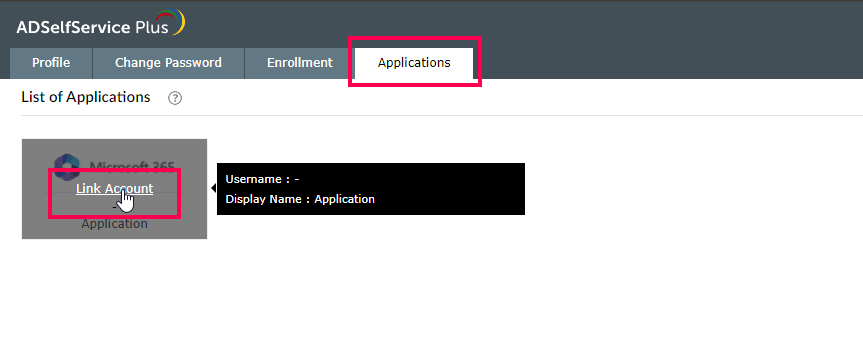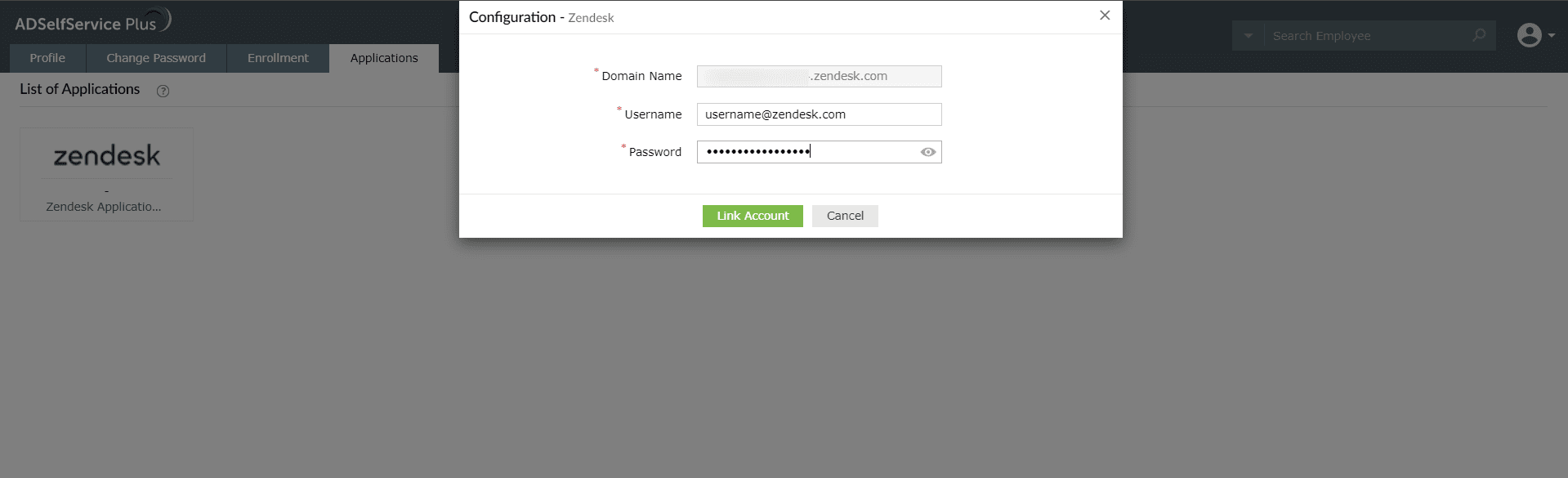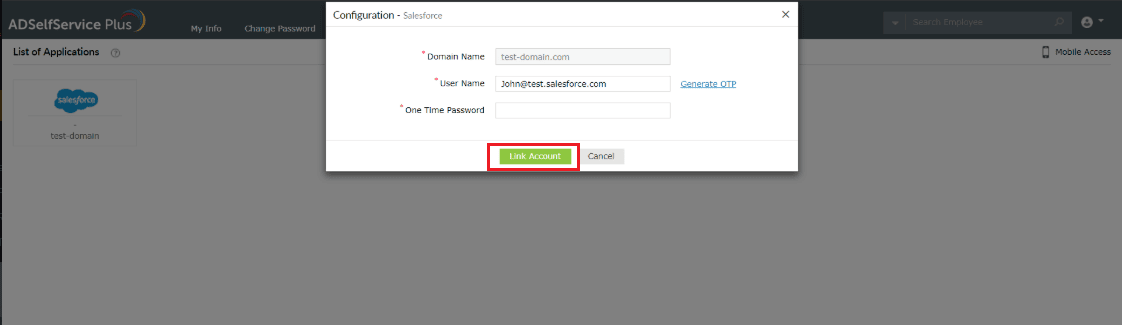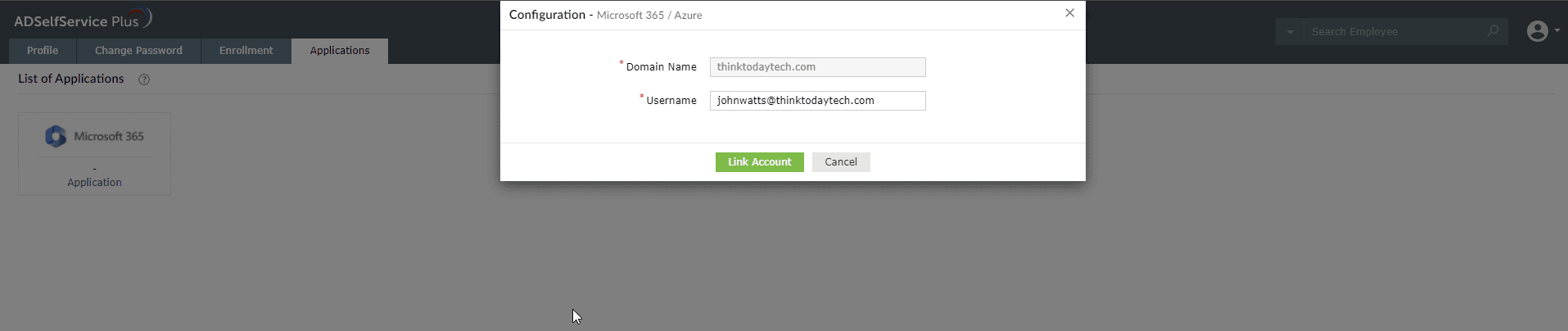How do I link my Windows account to other enterprise applications?
- In the ADSelfService Plus’ user portal, go to Applications tab. A list of enterprise applications that have been approved by your administrator for linking with your account will be displayed.
- Hover over the application you want to link your Windows account with, then click Link Account.
- Enter the credentials of the selected application.
Note:
- If your admin has enabled the option that automatically links your Windows domain account with other accounts, you need not go through this process.
- The process to link Salesforce and Google Workspace accounts involves an OTP. Click here to learn more.
- The process to link Microsoft Dynamics CRM and Microsoft 365 accounts involves being redirected to the application. Click here to learn more.
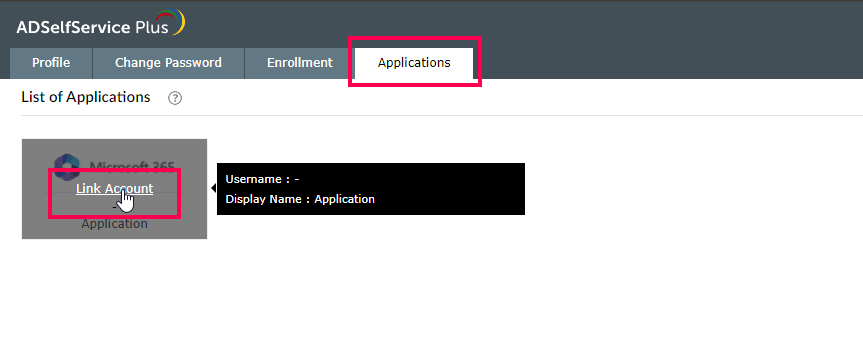
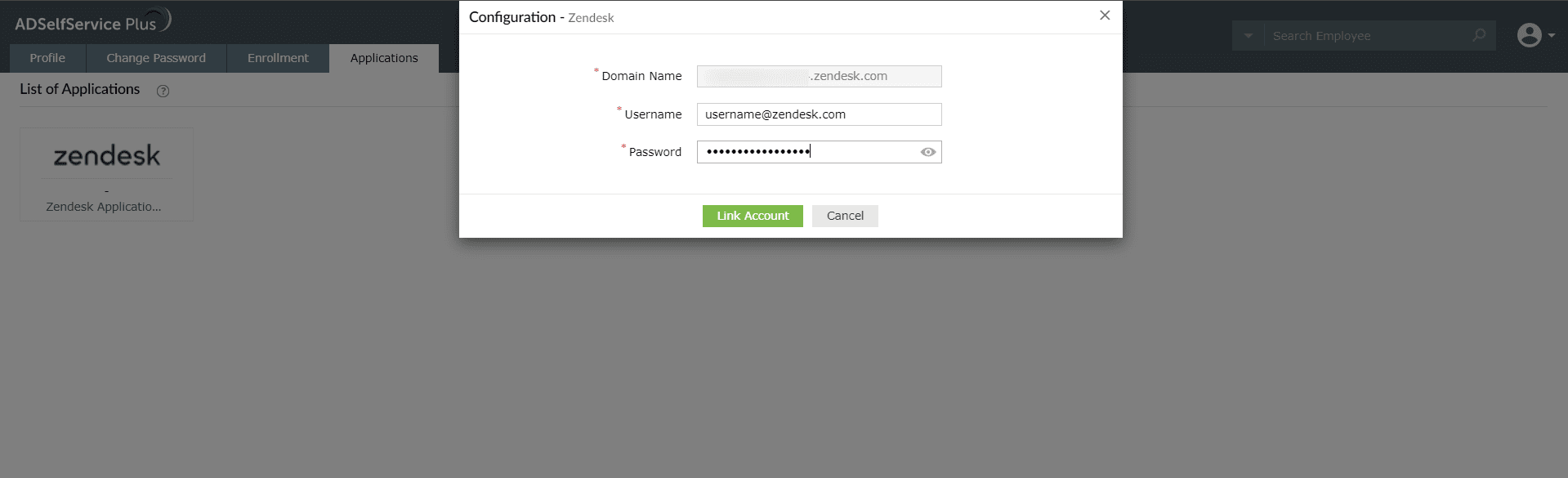
How do I unlink my accounts?
- In the ADSelfService Plus user portal, go to Applications. In the window that opens, a list of enterprise applications that you've linked with your Windows account will be displayed.
- Hover over the application you want to unlink from your Windows account, then click Unlink Account.
Link Salesforce and G Suite accounts with my Windows account?
- In the ADSelfService Plus user portal, go to Applications tab → click Salesforce or G Suite.
- Enter the username of your email account in the User Name field, and select Generate OTP.
Tip: If your email address is david.blake@example.com, your username is david.blake.
- You will receive a one-time password for the entered email address. Enter that password and click Link Account.
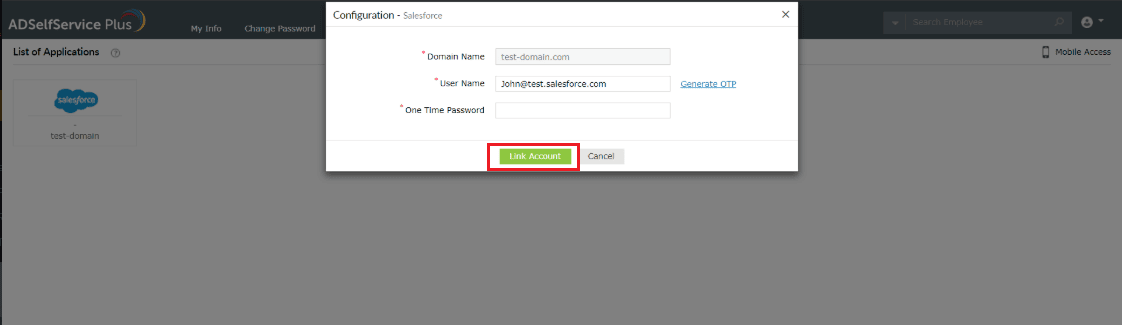
Link Microsoft 365/Azure and Microsoft Dynamics CRM accounts with my Windows account?
- In the ADSelfService Plus user portal, go to Applications tab → click Microsoft 365/Azure or Microsoft Dynamics CRM.
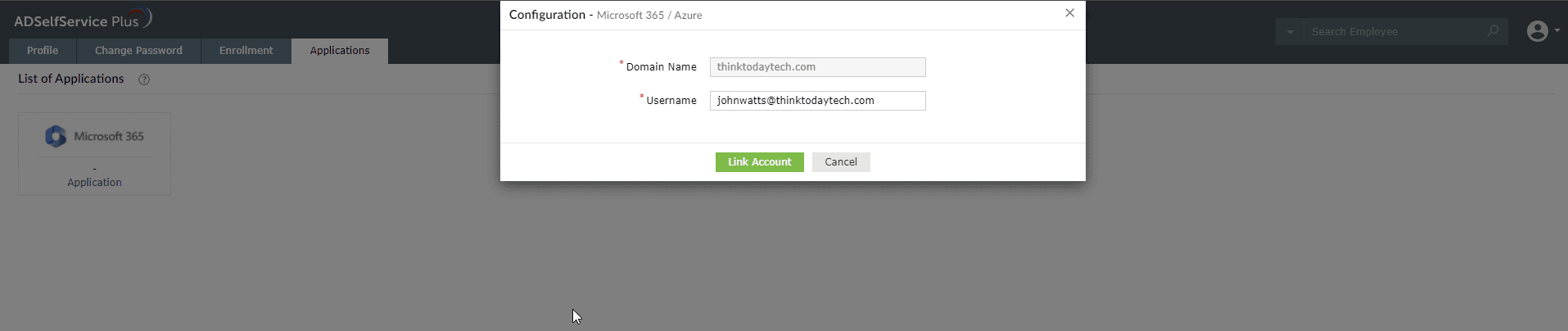
- Enter the Username of your Microsoft 365/Azure or Microsoft Dynamics CRM account, and click Link Account.
Tip:
- If the user account being linked is within the same domain, you can use either the account name or the UPN as your username. For example, if your Domain Name is thinktodaytech.com, you can enter either johnwatts or johnwatts@thinktodaytech.com as your Username.
- If the Azure account being linked belongs to a different domain—for instance, if your Domain Name is thinktodaytech.com but the user account is johnwatts@exampledomain.com—then your UPN will be your Username, which in this case is johnwatts@exampledomain.com.
- You will be redirected to the application, where you'll need to log into the account you entered in the Username field in the previous step.
- Your accounts will be linked upon logging in successfully and you will be redirected back to ADSelfService Plus.